COMPUTER NETWORKING, Day - 6
Network Monitoring and Troubleshooting: Tools, Techniques, and Optimization
Task - 1: Provide an overview of network monitoring tools and techniques, including packet analysis and log analysis.
Network monitoring tools and techniques play a crucial role in ensuring the stability, security, and optimal performance of computer networks. They provide administrators with the ability to monitor network traffic, identify issues, analyze data packets, and investigate potential security breaches. Two prominent approaches used in network monitoring are packet analysis and log analysis. Let's explore them in more detail:

Packet analysis involves capturing and inspecting network packets to understand the flow of data and identify any abnormalities or performance issues. Network administrators use packet analyzers or packet sniffers to capture packets and analyze their contents. Key features and techniques in packet analysis include:
Packet Capture: This process involves capturing network packets using specialized tools like Wireshark, tcpdump, or Microsoft Network Monitor. Packets are obtained from specific network interfaces or by mirroring network traffic to a capture device.
Packet Filtering: Network packets can be filtered based on various criteria, such as source/destination IP addresses, protocols, ports, or specific packet content. Filtering helps focus on relevant packets and reduces noise during analysis.
Protocol Analysis: Analyzing network protocols helps administrators identify protocol-specific issues, such as misconfigurations or protocol violations. It involves examining packet headers, payload, and specific protocol behaviour.
Performance Monitoring: By analyzing packet timing and sequence information, network administrators can detect and troubleshoot network performance problems like latency, packet loss, or bandwidth utilization.
Intrusion Detection: Packet analysis can be used to detect network intrusions or suspicious activities. By examining packet payloads and comparing them against known attack signatures, administrators can identify potential security breaches.
Let's understand with an example :)
Packet Analysis Example: Let's say you're troubleshooting a slow network connection issue. You can use a packet analyzer like Wireshark to capture and analyze network packets. By examining the packet timestamps and analyzing the packet payloads, you may discover that a particular server is responding slowly to client requests, leading to a network slowdown. This information helps you pinpoint the source of the problem and take appropriate actions to resolve it.

Log analysis involves examining log files generated by various network devices, servers, and applications to gain insights into network behaviour, security events, and performance. Logs contain valuable information, including system events, errors, warnings, and user activities. Key aspects of log analysis include:
Log Collection: Logs are collected from different network devices, servers, firewalls, routers, and applications. This can be done using log management tools, SIEM (Security Information and Event Management) systems, or centralized logging solutions.
Log Parsing: Log files often have a specific format, such as Syslog or Windows Event Log. Parsing involves extracting relevant information from logs, converting them into a structured format, and normalizing the data for analysis.
Log Correlation: By correlating log entries from multiple sources, administrators can identify patterns, detect anomalies, and establish relationships between different events. Correlation helps in understanding the context of network activities and security incidents.
Security Event Detection: Log analysis can help identify security-related events, such as login failures, access violations, or unauthorized access attempts. Security-focused log analysis tools use predefined rules or machine learning algorithms to detect potential threats.
Performance Monitoring: Network performance can be assessed by analyzing logs related to resource utilization, service response times, or application errors. This information helps administrators optimize network performance and troubleshoot issues.
Both packet analysis and log analysis provide complementary insights into network behaviour and security. They enable administrators to detect and resolve network problems, optimize performance, and enhance the overall security posture of the network infrastructure.
Let's understand with an example :)
Log Analysis Example: Suppose you're monitoring the logs of a web server. By analyzing the access logs, you notice an unusually high number of failed login attempts from a specific IP address within a short period. This could indicate a potential brute-force attack. With this insight, you can take proactive measures to block the IP address, strengthen the server's security settings, or implement additional security measures to mitigate the attack and protect your system.
Task - 2: Explain how to troubleshoot common network issues and optimize network performance.
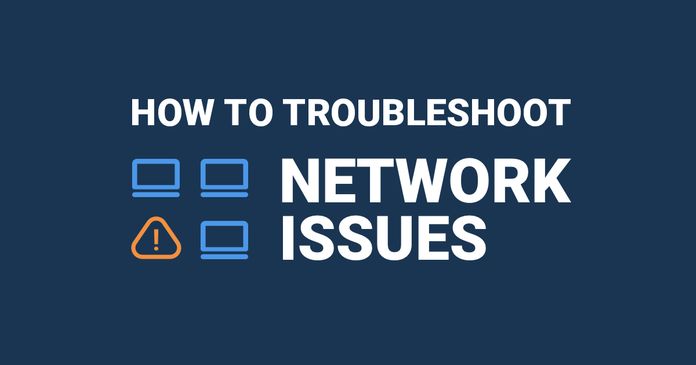
Steps for troubleshooting common network issues and optimizing network performance in a concise format:
Define the Problem: Identify the network issue or performance problem.
Identify the Scope: Determine the affected area or devices.
Gather Information: Collect relevant details and error logs.
Verify Physical Connections: Ensure secure and proper physical connections.
Check Network Configuration: Review device configurations for errors.
Analyze Network Traffic: Use monitoring tools to identify anomalies.
Test Connectivity: Perform ping or traceroute tests.
Check DNS and DHCP: Verify the correct functioning of DNS and DHCP services.
Update Firmware and Drivers: Keep devices up to date.
Monitor Performance: Track metrics for bandwidth, latency, and packet loss.
Document and Resolve: Record steps and apply fixes or configurations.
Test and Validate: Ensure the issue is resolved through testing.
Here's an example of commands you can enter in the command prompt (Windows) to troubleshoot connectivity:
Verify Physical Connections:
- Check if the Ethernet cable is securely connected to the computer and the router/switch.
Test Connectivity:
Open the command prompt.
Type:
pingwww.google.comand press Enter.If you receive replies, it indicates a successful connection to the internet.
If you see "Request timed out" or "Destination host unreachable," it suggests a connection issue.
If you didn't receive replies, try pinging the router's IP address instead:
Type:
ping <router_ip_address>and press Enter (e.g.,ping 192.168.1.1).If you receive replies to the router but not external addresses, it indicates a potential issue with the internet connection.
Check Network Configuration:
Type:
ipconfigand press Enter.Check if the IP address, subnet mask, default gateway, and DNS servers are correctly configured.
Ensure they are set to obtain automatically (DHCP) if you are using a home or small office network.
Restart Networking Devices:
Restart the router, modem, and computer.
- Turn off the devices, wait for a few seconds, and then turn them on again.
Disable/Enable Network Adapter:
Right-click on the network icon in the system tray and select "Open Network & Internet settings."
Click on "Change adapter options."
Right-click on the network adapter and select "Disable."
Right-click on the network adapter again and select "Enable."
Check Firewall and Security Software:
Temporarily disable any firewall or security software running on the computer.
Test the internet connection again to see if it works.
Remember to re-enable the firewall afterwards for security.
Contact Internet Service Provider (ISP):
- If the previous steps did not resolve the issue, contact your ISP to ensure there are no service outages or account-related problems on their end.
Seek Professional Assistance:
- If the problem persists, consider seeking professional assistance from a network technician or IT support team.
NOTE: These commands and steps may vary slightly depending on your operating system and network configuration.
Tomorrow we will learn about - Automation and Orchestration in Networking
Thank you so much for reading.
Follow me on LinkedIn to see interesting posts like this : )
