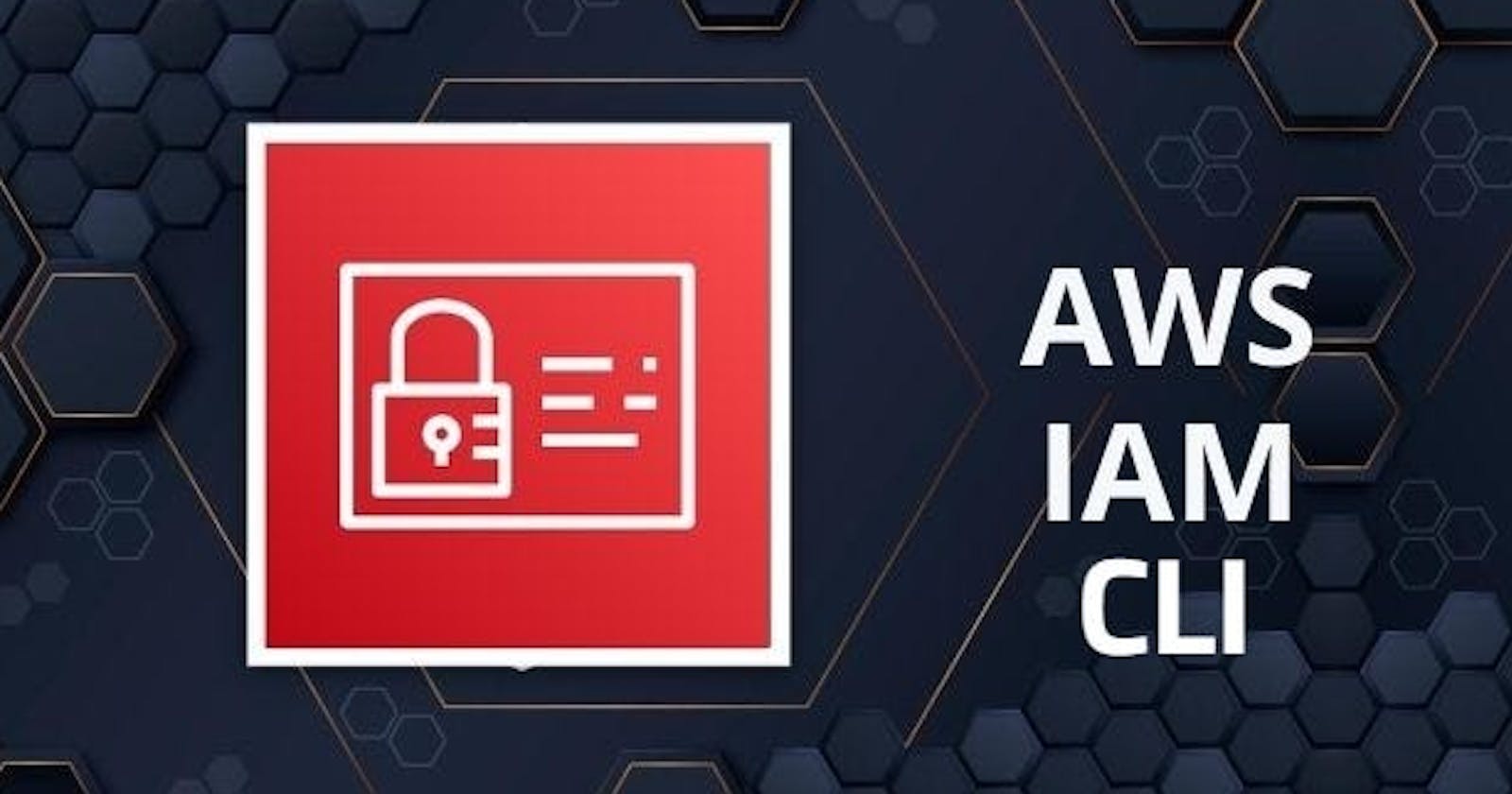IAM Programmatic access
To access your AWS account from a terminal or system, you can use AWS Access keys and AWS Secret Access keys Watch this video for more details.
AWS CLI
The AWS Command Line Interface (AWS CLI) is a unified tool to manage your AWS services. With just one tool to download and configure, you can control multiple AWS services from the command line and automate them through scripts.
The AWS CLI v2 offers several new features including improved installers, new configuration options such as AWS IAM Identity Center (successor to AWS SSO), and various interactive features.

Create AWS Access Keys
Log in to the AWS Management Console.
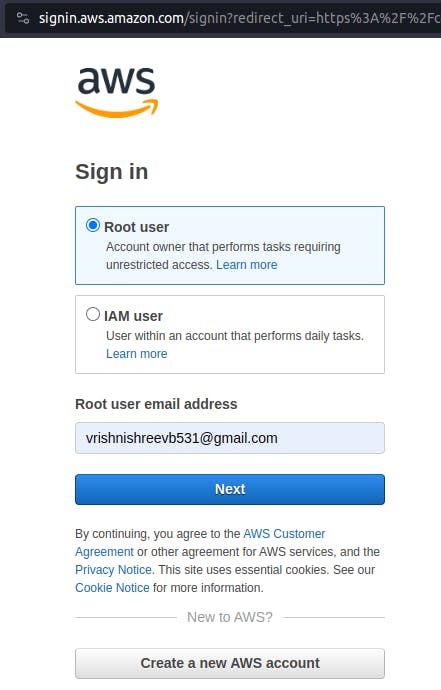
Navigate to the IAM (Identity and Access Management) service.

In the left-hand navigation pane, click on "Users."

Select the user for whom you want to create access keys or create a new user if needed.
- click create user

fill in the required fields and click next

Once the user is created, In the "User details" tab, scroll down to the "Security credentials" section and click on the "Create access key" button.

Fill in the details as required --> Download.CSV file --> Click "Done"




Install AWS CLI: If you haven't already installed the AWS CLI, you can do so by following the installation instructions for your specific operating system. You can download the AWS CLI from the official AWS CLI page: https://aws.amazon.com/cli/
Configure AWS CLI: Open a terminal or command prompt and run the following command to configure the AWS CLI with your access keys:
aws configureYou will be prompted to enter the following information:
AWS Access Key ID
AWS Secret Access Key
Default region (e.g., us-east-1)
Default output format (e.g., json)
Enter the AWS Access Key ID and AWS Secret Access Key that you obtained in Task-01.
- Once you've entered the required information, the AWS CLI is now configured with your AWS account credentials.

Thank you so much for reading
Follow me on LinkedIn to see interesting posts like this : )