Here are the steps to launch an EC2 instance...
Sign in to the AWS Management Console: Go to the AWS Management Console (console.aws.amazon.com) and sign in with your AWS account credentials.

Open the EC2 Dashboard: Once you're signed in, navigate to the EC2 service by searching for "EC2" in the search bar or finding it under the "Compute" category.
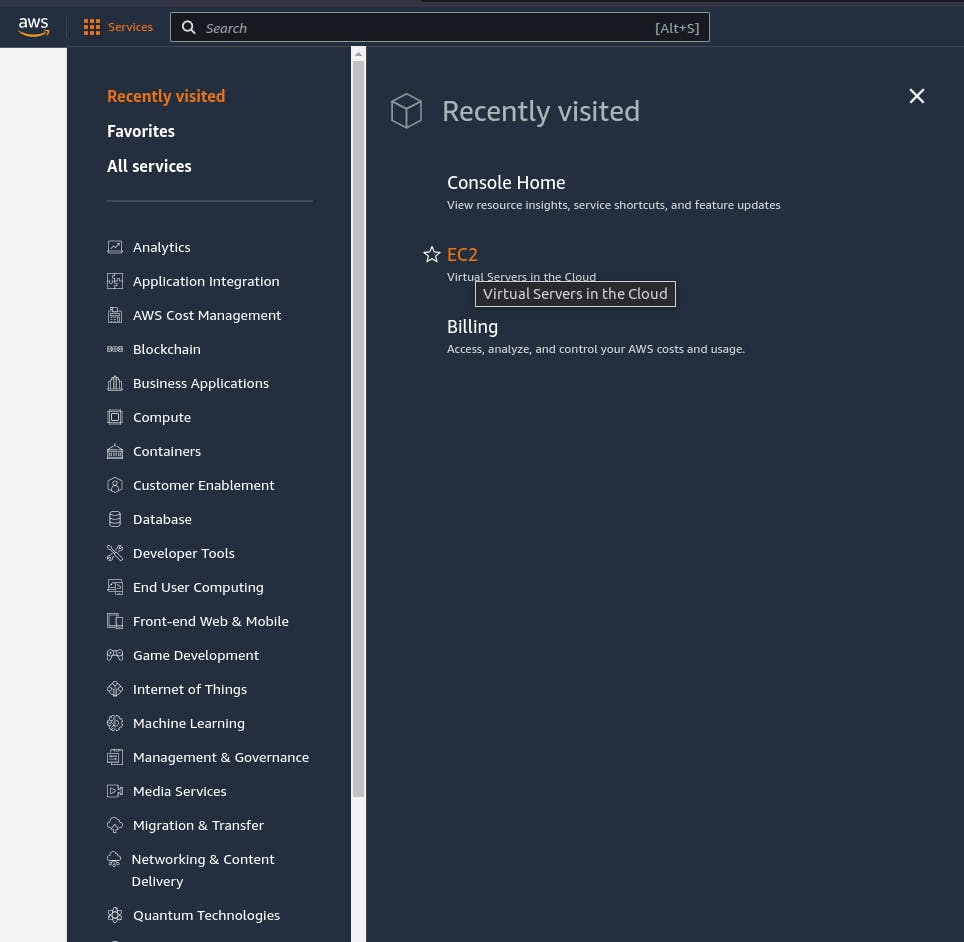
Launch Instance: In the EC2 Dashboard, click on the "Launch Instance" button to start the instance creation process.

Choose an Amazon Machine Image (AMI): Select an AMI that suits your needs. AMIs are pre-configured templates that contain an operating system and any additional software you may require.
I selected ubuntu :)
Configure Instance Details: Configure the instance settings such as the number of instances, network settings, and storage options. You can also add tags to help identify and organize your instances.

Create a Key Pair: If you don't have an existing key pair, create a new one. This key pair will be used to securely connect to your instance.

Launch Instances: Click on the "Launch" button to start the EC2 instance. You will be prompted to select an existing key pair or download a new key pair file.

View Instances: Once the instance is launched, you can view the status and details of your running instances in the EC2 Dashboard.

Thank you so much for reading.
Follow me on LinkedIn to see interesting posts like this : )
