Terraform Project
Terraform Hands-on Project - Build Your Own AWS Infrastructure with Ease using Infrastructure as Code (IaC) Techniques(Interview Questions) ☁
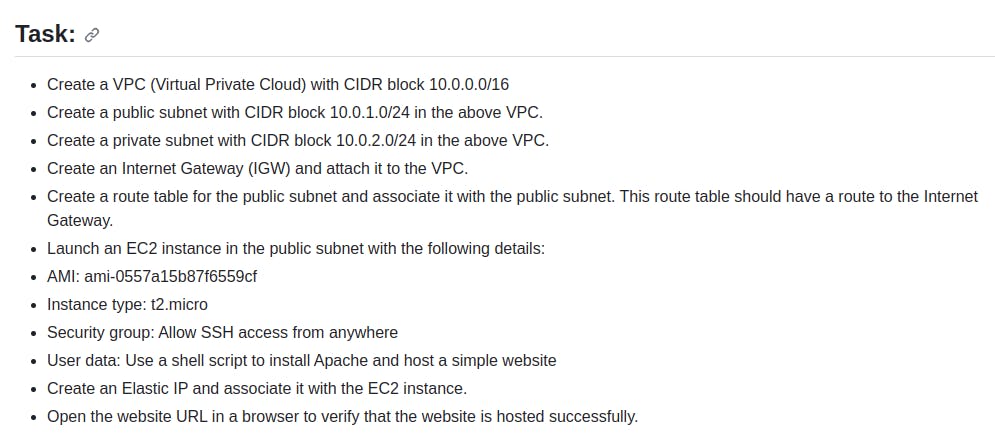
Create a main.tf file as shown below...
terraform { required_providers { aws = { source = "hashicorp/aws" version = "~> 5.0" } } } provider "aws" { region = "us-east-1" } resource "aws_vpc" "main" { cidr_block = "10.0.0.0/16" tags = { Name = "main" } } resource "aws_subnet" "public" { vpc_id = aws_vpc.main.id cidr_block = "10.0.16.0/20" availability_zone = "us-east-1a" tags = { Name = "public" } } resource "aws_subnet" "private" { vpc_id = aws_vpc.main.id cidr_block = "10.0.32.0/20" availability_zone = "us-east-1a" tags = { Name = "private" } } resource "aws_internet_gateway" "gw" { vpc_id = aws_vpc.main.id tags = { Name = "internet-gateway" } } resource "aws_route_table" "public" { vpc_id = aws_vpc.main.id route { cidr_block = "0.0.0.0/0" gateway_id = aws_internet_gateway.gw.id } tags = { Name = "public" } } resource "aws_route_table_association" "public_subnet_association" { subnet_id = aws_subnet.public.id route_table_id = aws_route_table.public.id } resource "aws_security_group" "web_server" { name_prefix = "web-server-sg" vpc_id = aws_vpc.main.id ingress { from_port = 22 to_port = 22 protocol = "tcp" cidr_blocks = ["0.0.0.0/0"] } ingress { from_port = 80 to_port = 80 protocol = "tcp" cidr_blocks = ["0.0.0.0/0"] } ingress { from_port = 443 to_port = 443 protocol = "tcp" cidr_blocks = ["0.0.0.0/0"] } egress { from_port = 0 to_port = 0 protocol = "-1" cidr_blocks = ["0.0.0.0/0"] } } resource "aws_eip" "eip" { instance = aws_instance.example.id tags = { Name = "test-eip" } } resource "aws_instance" "example" { ami = "ami-053b0d53c279acc90" instance_type = "t2.micro" subnet_id = aws_subnet.public.id associate_public_ip_address = true security_groups = [aws_security_group.web_server.id] tags = { Name = "Terraform-Infra" } user_data = <<-EOF #!/bin/bash sudo apt-get update -y sudo apt-get install apache2 -y sudo systemctl start apache2 sudo systemctl enable apache2 sudo systemctl restart apache2 sudo chmod 766 /var/www/html/index.html sudo echo "<html><body><h1>Hare Krishna!<br>Welcome to my website.</h1></body></html>" >/var/www/html/index.html EOF }Run Terraform Commands:
Open your terminal and navigate to the directory containing your Terraform configuration file. Run the following commands:
terraform init(to initialize your Terraform working directory)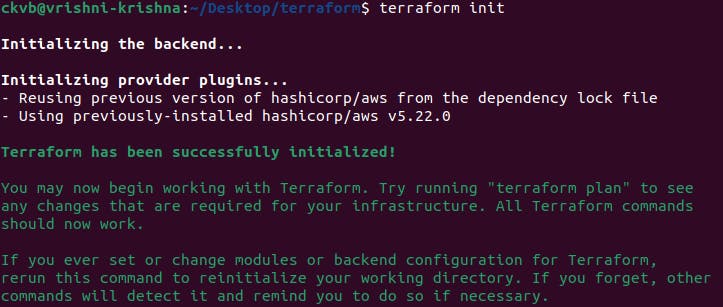
terraform apply(to create the resources as defined in your configuration)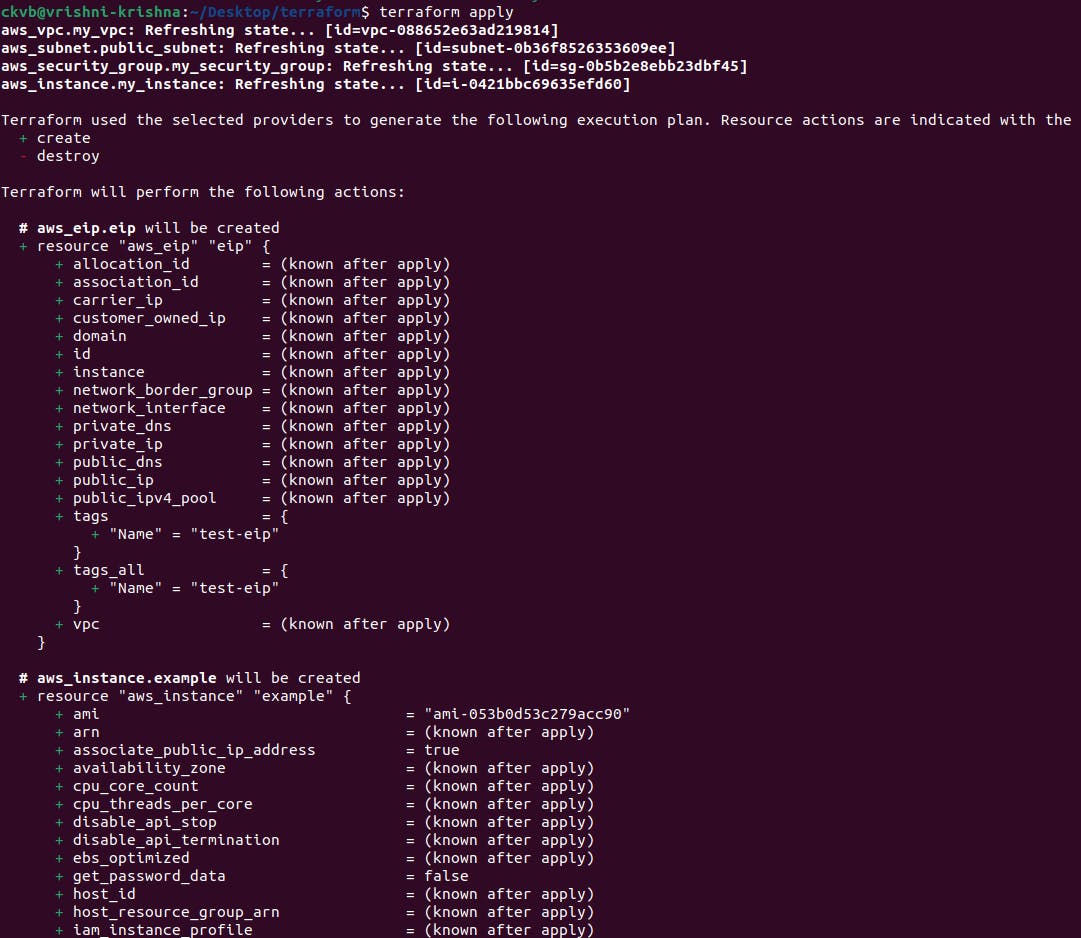
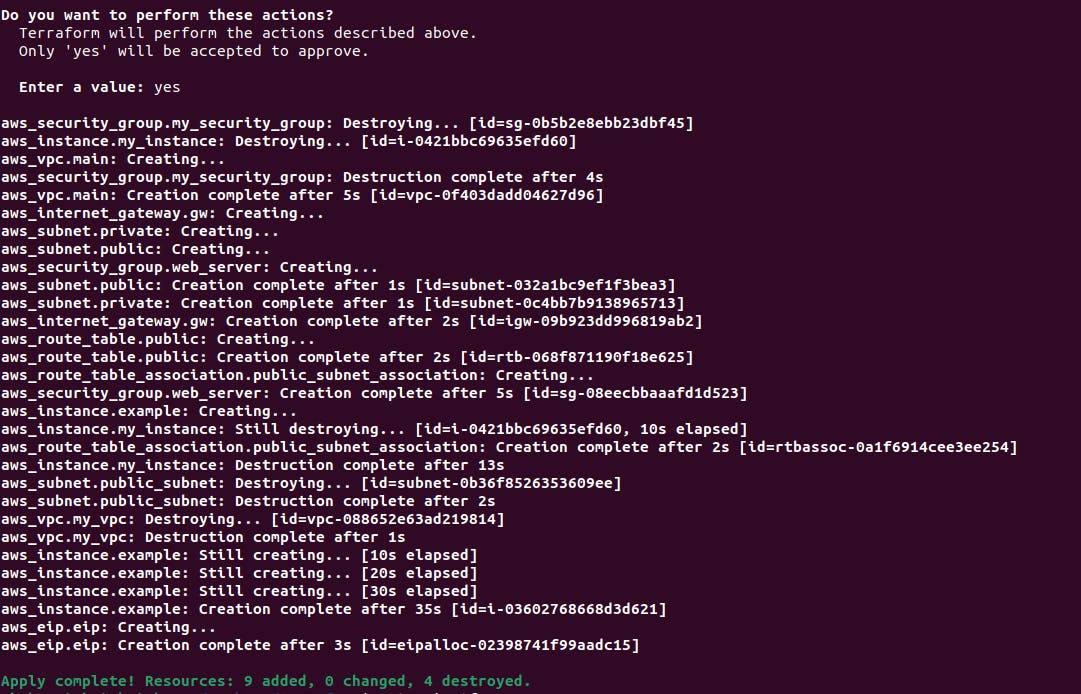
You can then access your website by entering the public IP address in a web browser to verify that the website is hosted successfully.
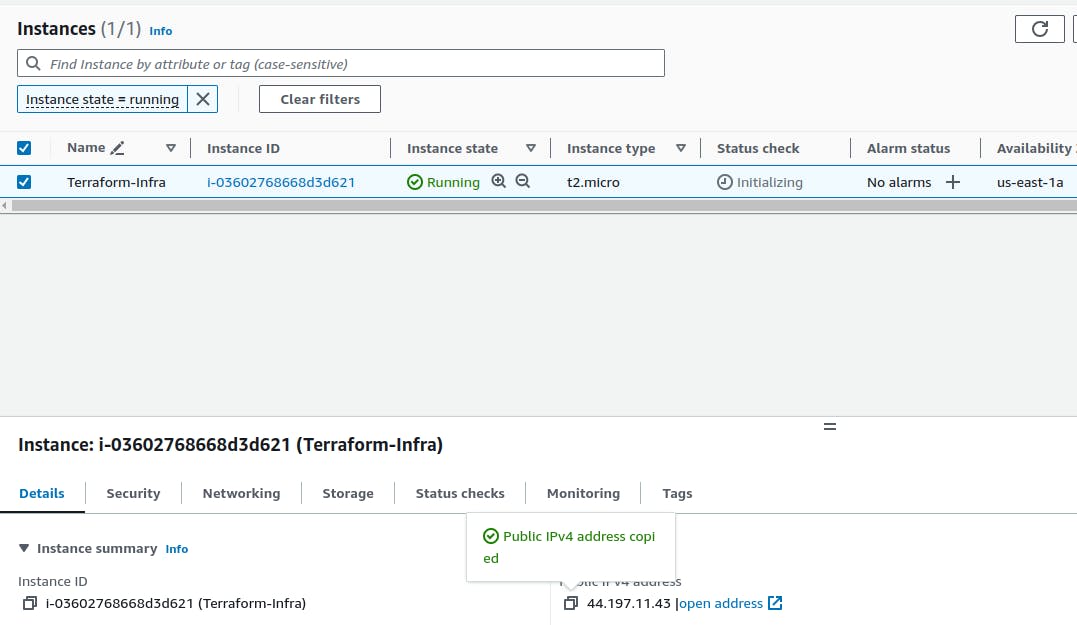

Thank you so much for reading
Follow me on LinkedIn to see interesting posts like this : )
